Here's the first installment of my periodic .bzw tutorials. In this tutorial I'll show you how I make craters for my BZFlag maps. I have the Outliner window to the right of the Geometry window. Go to Window -> Outliner to get it. You can click on any image to view a bigger one. The final .bzw file can be found here.
Step 1.
Step 2.
Step 3.
Step 4.
Step 5.
Step 6.
Step 7.
Step 8.
Step 9.
Step 10.
Step 11.
Step 12.
Step 13.
Step 14.
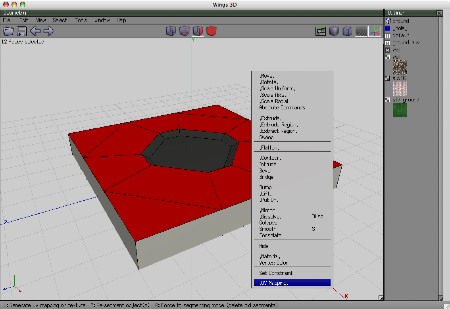
Import the std_ground.png image, select the remaining faces and UV Map them the same way we did the wall.png
Step 16.
Step 17.
Step 18.

File -> Export -> Wavefront (.obj). Use Model Tool to convert to .bzw. Open in a text editor and add texture paths, definition, and a group.
And that's how I make craters. You can add them just about anywhere, the general principle is the same. You can also add more points to the crater slope to make it round, or scale it in different axes to make it oblong. It's also a good idea to Flatten the floor of the crater in the Y Axis to make sure tanks can drive on it.
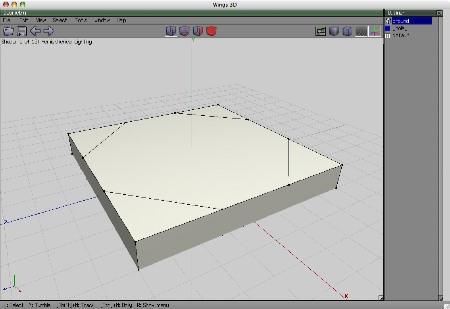

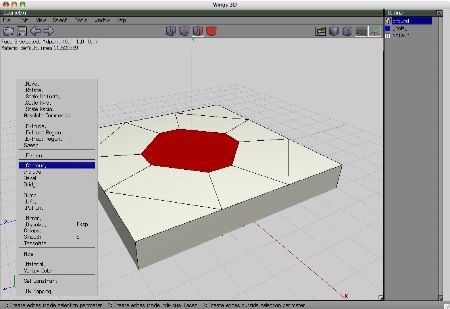
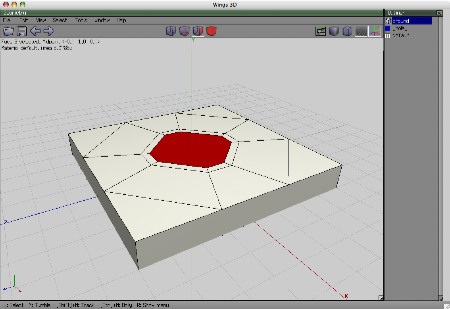
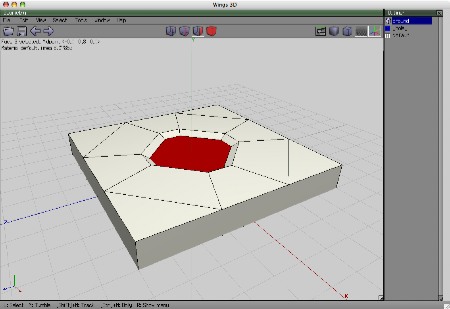

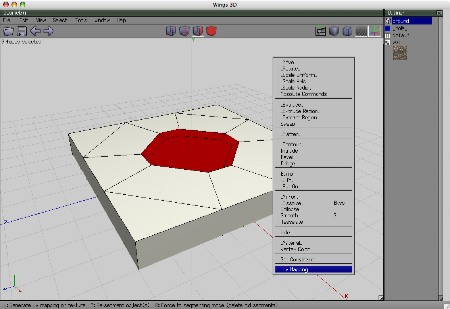


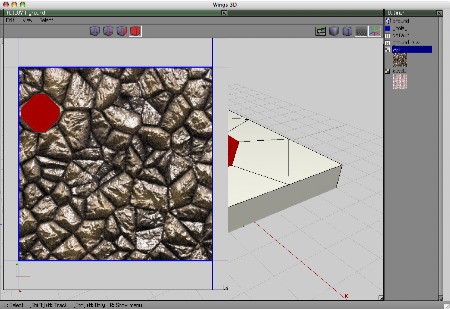




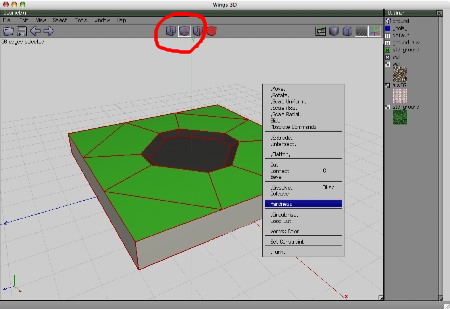

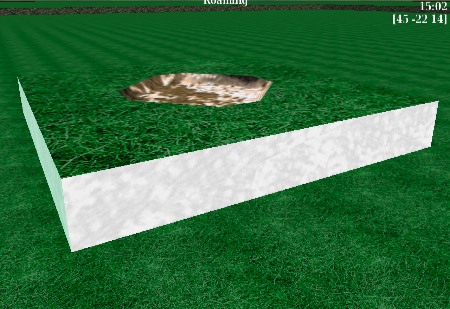
 |
|